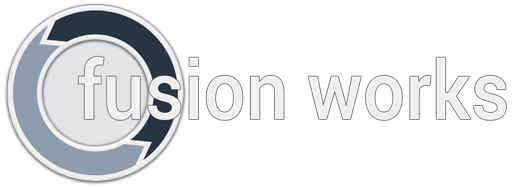New!!! Info Widget
The main purpose of this widget is to gather important and accurate information about battery state and weather. Additionally you can setup favorite news feeds, have visual warnings about incoming Calendar events and have information about current and home time zone. From version 1.6.2 there are aditional There are three sizes for main screen and one for lock screen for android 4.2. The main screen widget can take 4x1 (full and weather), 4x2 (full) or 1x1 (weather) lines.
Color and Theming
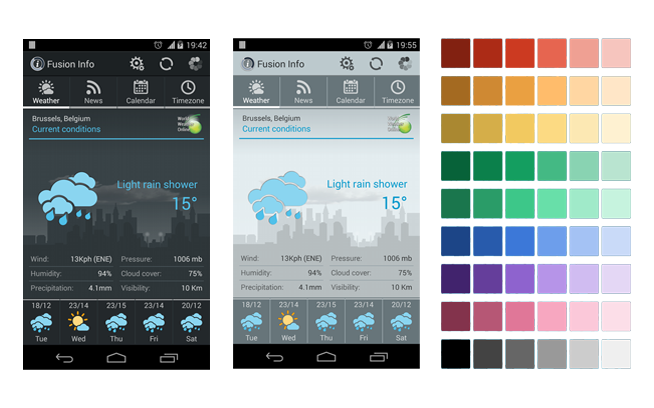
Widget Color and App Theme,
- Widgets support background coloring and transparency. Each widget contains either in upper or lower right corner small rainbow like button that leeds to setup application.
- Main application supports theming. For now 4 themas are available. Accesible from the Theme menu item, or from "General" tab in settings window.
Widget 4x2
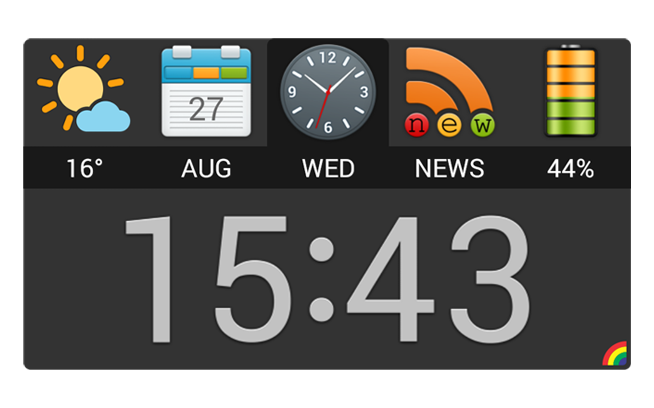
The 4x2 lines widget,
In this size the main widget
display is divided into two areas. Icon row contains essential data about all functionality.
Tap on the icon in the upper part exposes more data for chosen functionality in the lower part of the widget.
Lock screen
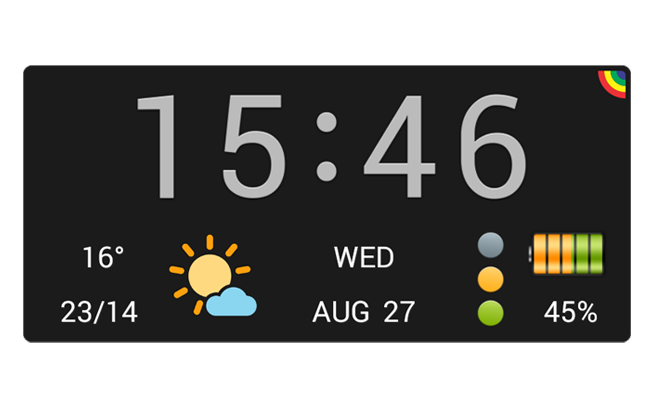
The lock screen widget,
Meant to be used on lock screen for devices with android 4.2 and higher, but some manufacturers,
like Sony, allow it on desk too.
Displays basic information for all functionalities
as 4x1 widget but in a manner visually typical to a lock screen.
Widget 4x1
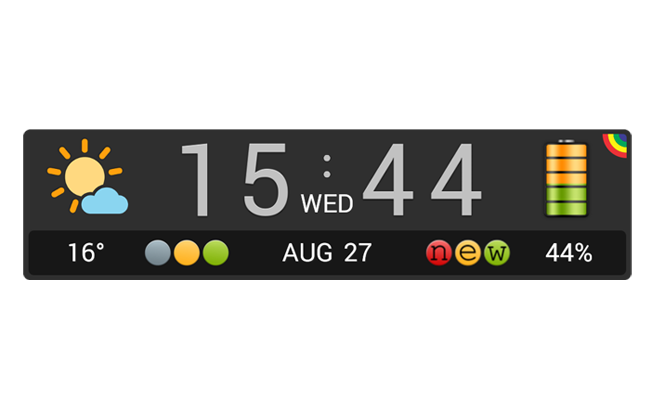
The 4x1 widget,
In this size widget shows only basic info for all functionalitis.
Tapping on the clock will open activity with more detailed information.
Widget 4x1 Weather
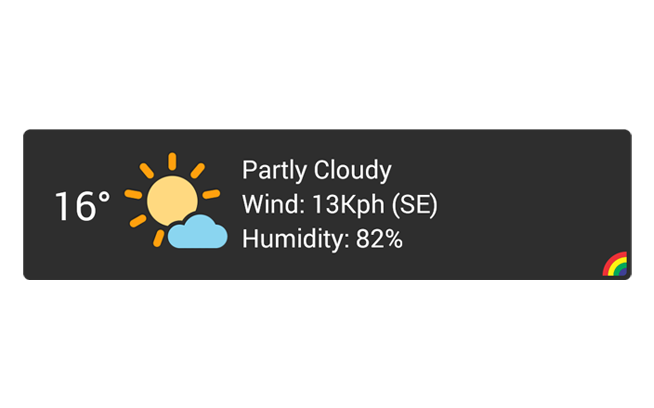
The 4x1 weather widget,
New widget. Offers all relevant information about current weather conditions.
Tap anywere, but the rainbow button, on the widget leeds to detailed whether information and rest of the functionalities.
Widget 1x1 Weather
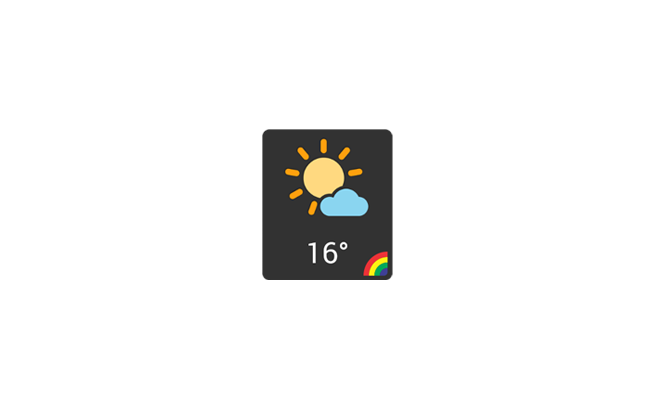
The 1x1 weather widget,
New widget. Meant to be better shortcut icon for the main application.
Shows only current temperature and status.
Information displayed for each function:
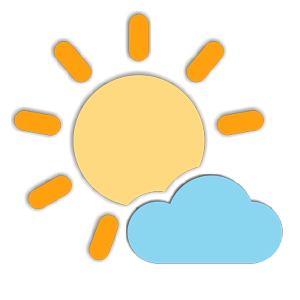 Weather:
Weather:
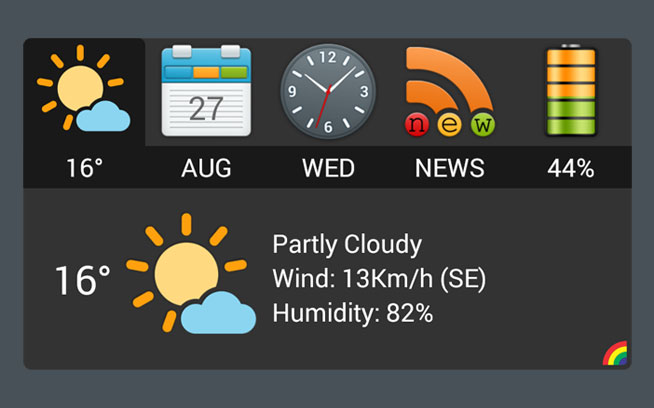
- Visual presentation of the current weather state (since last update)
- Textual description of the current state
- Humidity
- Wind speed
 Calendar:
Calendar:
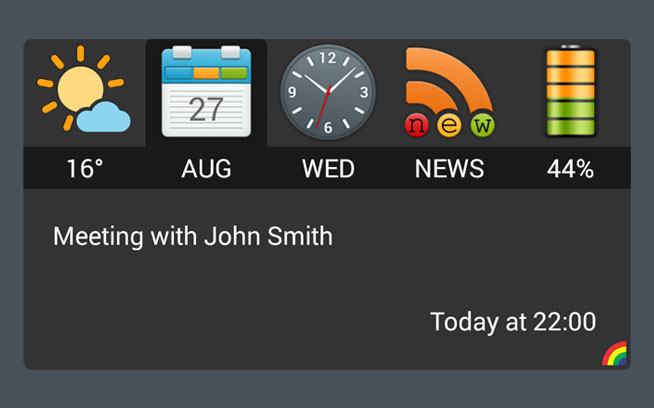
- Current month and date
- Indication of the state of coming events,
- Green - first event is due in the next 24 hours
- Yellow - an event is due in next 8 hours hours
- Read - an event starts in 2 hours or less
 News:
News:
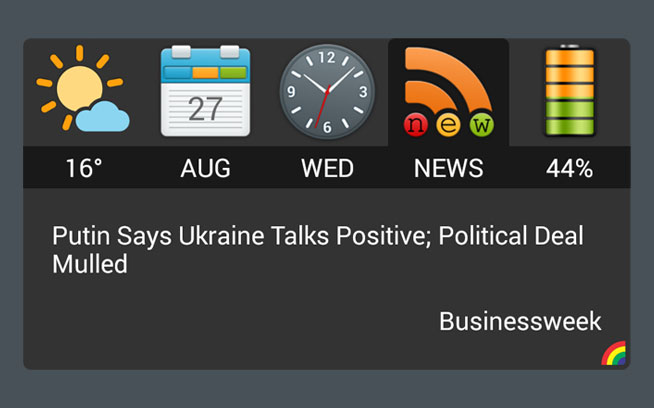
- "new" replacing the "rss" in the icon indicates that news where updated.
- Tapping on the lower part opens activity where you can find all the information for particular functionality.
 Battery:
Battery:
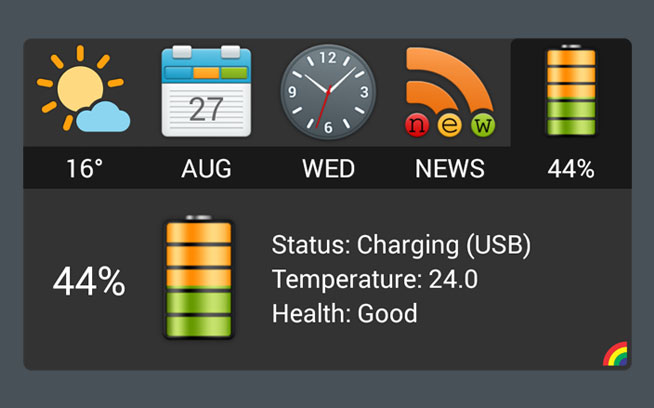
- Precise visual information of the charge level
- Charging/discharging and using AC or USB
- Temperature (The battery's temperature can go seriously high especially while charging in a warm environment)
Widget tabs:
 Weather:
Weather:
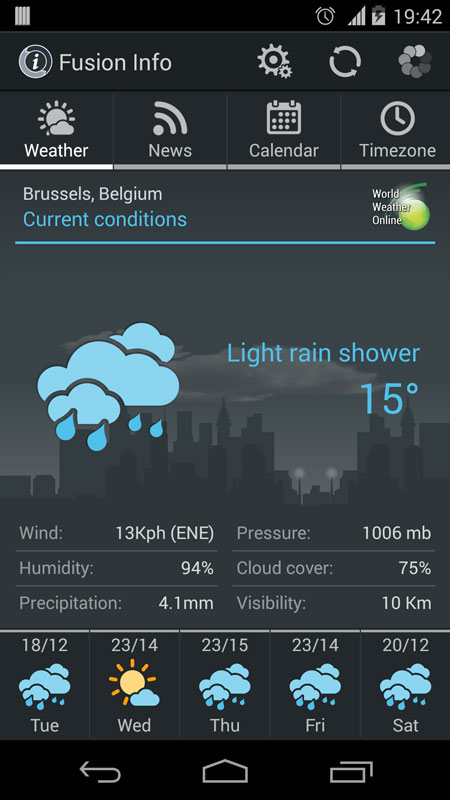
First (and default) tab is weather. It contains the following elements:
- Location name weather data is gathered for
- Panel with current conditions and
- Links to five days weather forecast
Default panel is current data, to see forecast panel for any of five given days just tap on its icon, or swipe the panel back and forth. Tapping on the panel returns you to current conditions.
 News:
News:
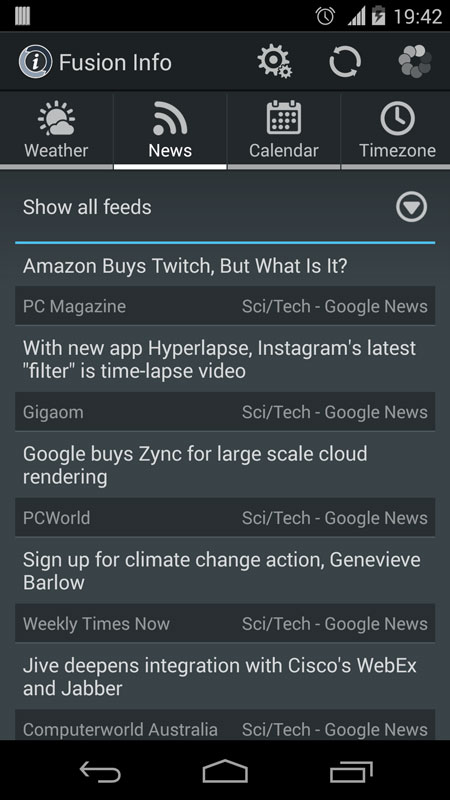
Second tab displays news feeds:
It contains the list of all news from all feeds combined. If you want to see just one particular feed tap on the select button on the top of the list and choose desired feed.
(more pictures for news) Calendar:
Calendar:
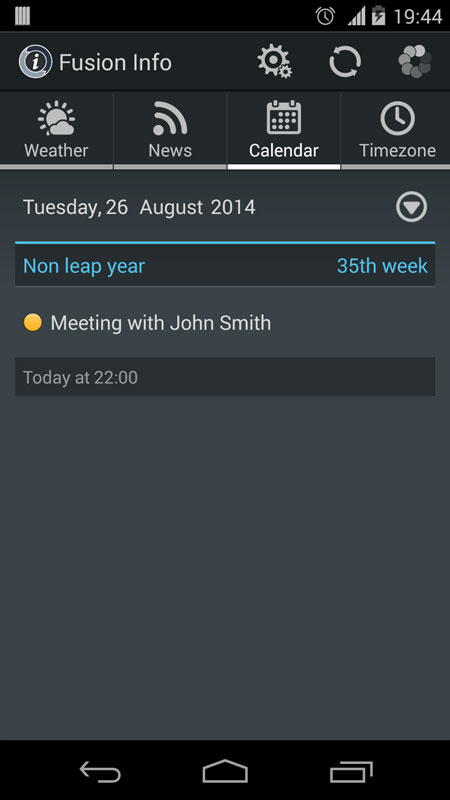
Third tab displays Calendar.
In the upper part of the tab - current day, date and year, week number and leap year status.
List of incoming events (first to come is on top of the list). Tapping on an event will open
calendar with all the details for that event. Tapping on the button in front of the date will open calendar app itself.
 Time zone:
Time zone:
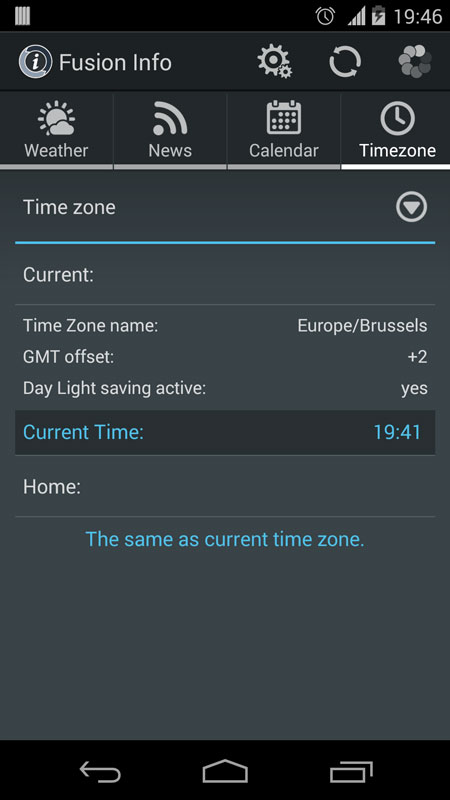
Fourth tab displays time zone information.
Time zone tab is divided in two parts:
- Current time zone set by you device
- Home time zone (set by you in settings). If both are the same only information explaining that is shown. If different, home part displays all relevant data about your home zone, and allows you to set its time on the widget clock allowing you to have android clock showing current network provided time and widget showing your home time.
Widget settings and Menu items:
 Refresh:
Refresh:
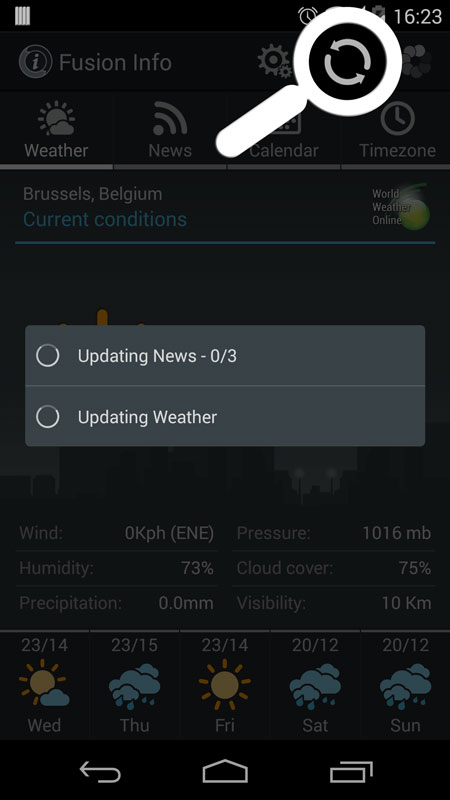
Refresh menu item starts update for news feeds and weather. If you set both weather and news to "Manual" this is the only way to update them. After you tap it a progress dialog will pop up showing the state of the update. Pressing the "Back" button on your phone will hide progress dialog and the update will continue in the background. If progress bar is hidden there is no finishing notification (Be aware that when finished it will refresh news and weather data instantly).
 Theme:
Theme:
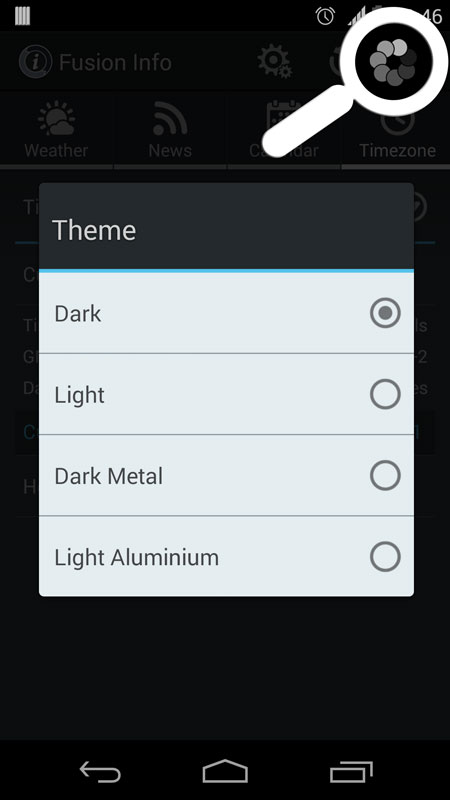
Pressing Theme menu item will pop up dialog with the theme choices. For now there is 4, more to follow. Default is "Dark" theme.
Theme:
- Dark
- Light
- Dark Metal
- Light Aluminium
 General settings:
General settings:
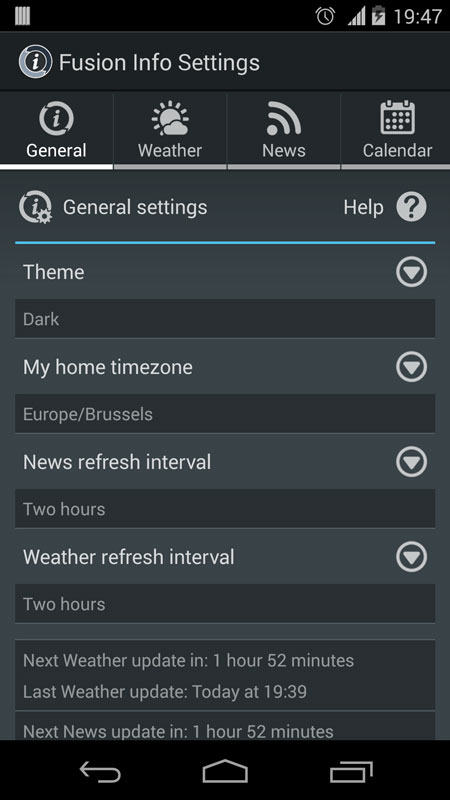
Settings are another Activity containing four tabs as shown on the image above:
General tab - handles settings for:
- Theme - Tap on it and a dialog with choice of themes will pop up. Default setting is "Dark".
- News refresh interval - Tap on it and a dialog with possible intervals will pop up. Default setting is "Manual".
- Weather refresh interval - Tap on it and a dialog with possible intervals will pop up. Default setting is "Manual".
- The last item on the list is the information about last and next update occurrence.
- At the bottom is the link to this help.
 Weather settings:
Weather settings:
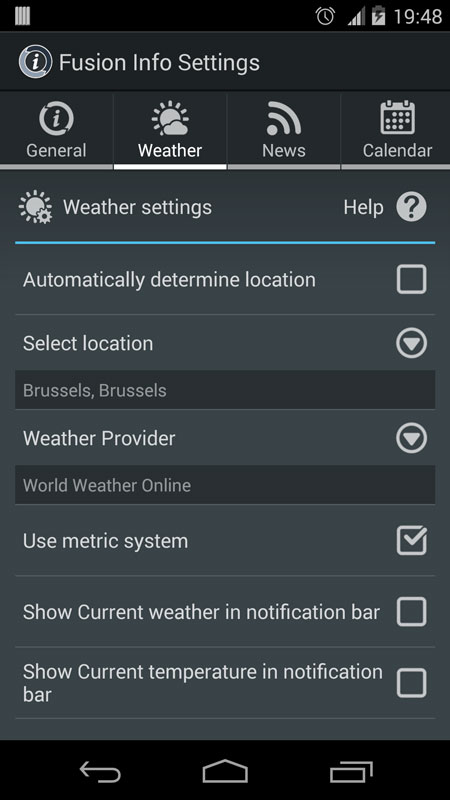
Weather tab - handles settings for:
- Automatically determine location - when checked the program will try to determine your current location using allowed methods (network and/or gps data).
- Select location - if "Automatically determine location" is checked you will see here the name of the selected location. Otherwise, you can tap on it and search for your location manually.
- Use metric system - if checked weather data will be presented using metric units of measure. Otherwise imperial units will be used.
- Show Current weather/temperature - if one of the choices is checked permanent notification with current weather data will be listed in the list of notification. In the notification bar itself icon for weather or temperature will be shown according to your choice.
 News settings:
News settings:
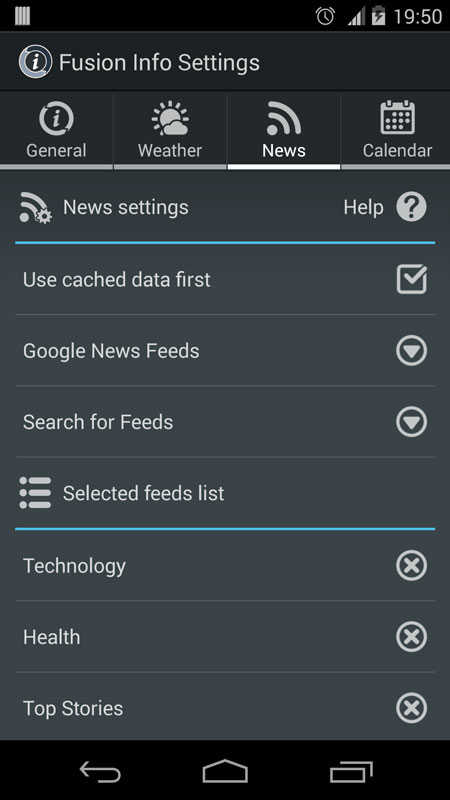
News tab - lets you manage news feeds:
Use cached data first - opens cached texts of the news items. For some feeds that's only a sentence or two, but for some it is the whole article, by using the cache you avoid downloading it twice. It is especially useful during poor data connection conditions.
Below the cache setting is the feed management for:
- Localized Google feeds – tap on it and you can choose language and feeds to follow.
- Search for feeds – allows you to search for feeds using URL to known news feed, or search term you are interested in.
 Calendar settings:
Calendar settings:
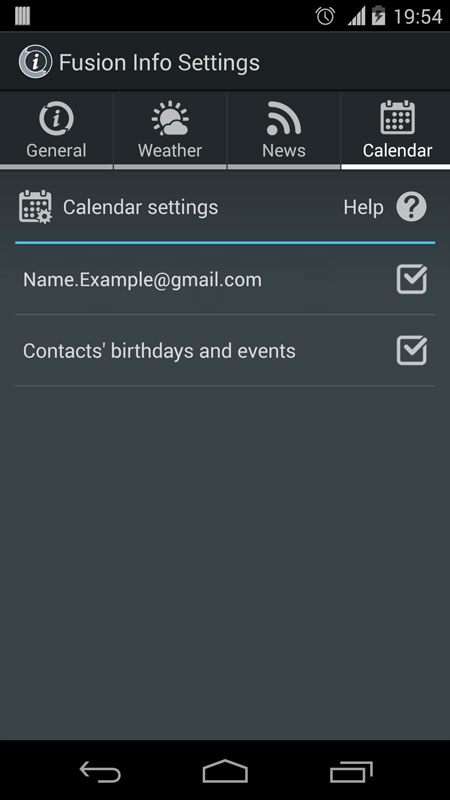
Calendar tab lists all available calendars connected to your Google account. Checking some or all of them allows “Fusion Info” to check for the events to display and notify you about.